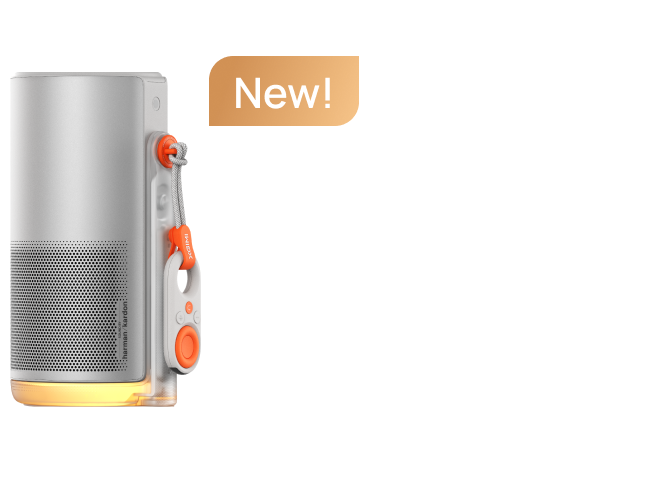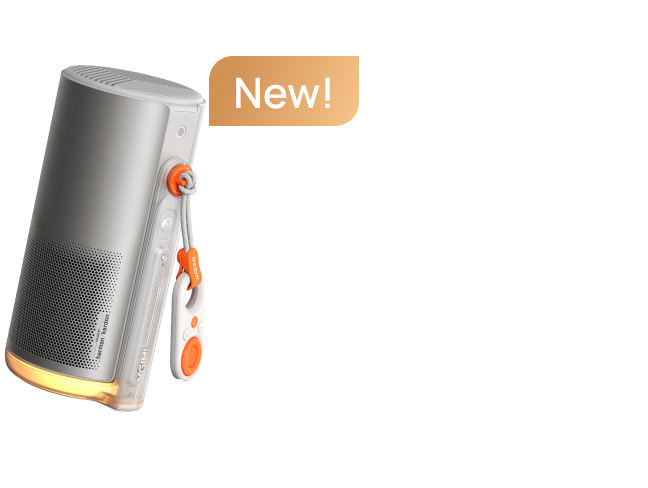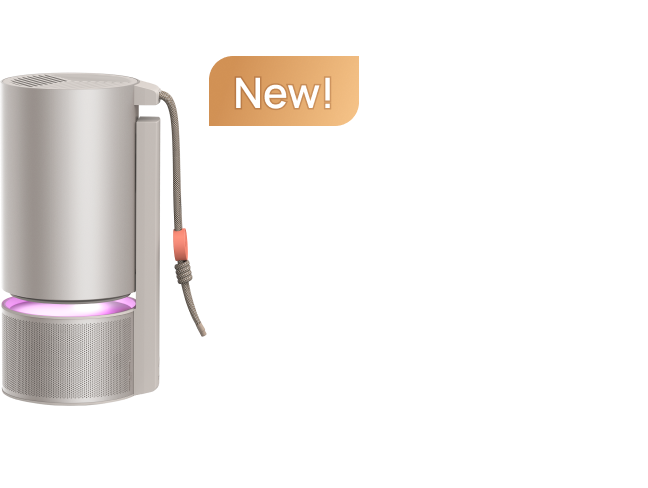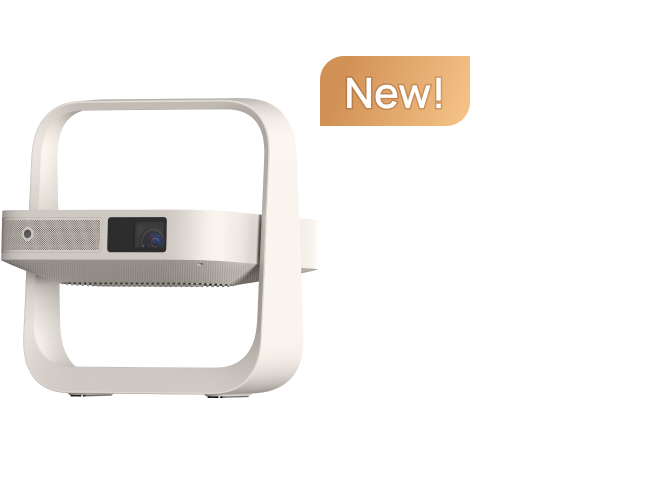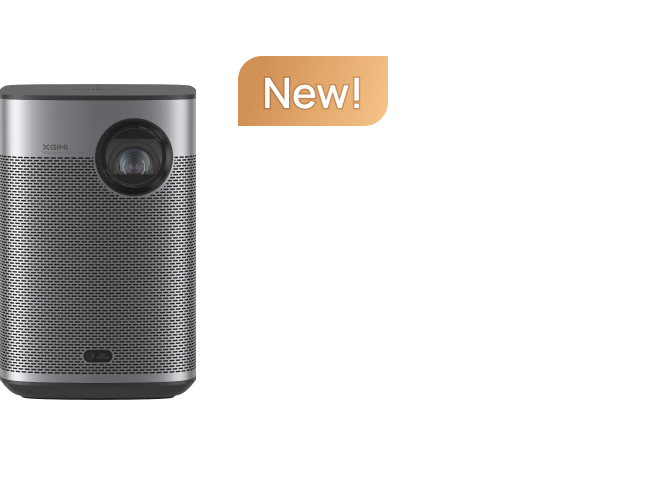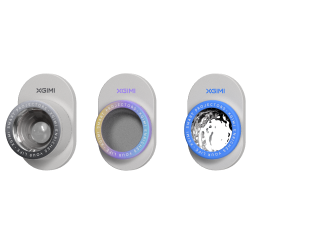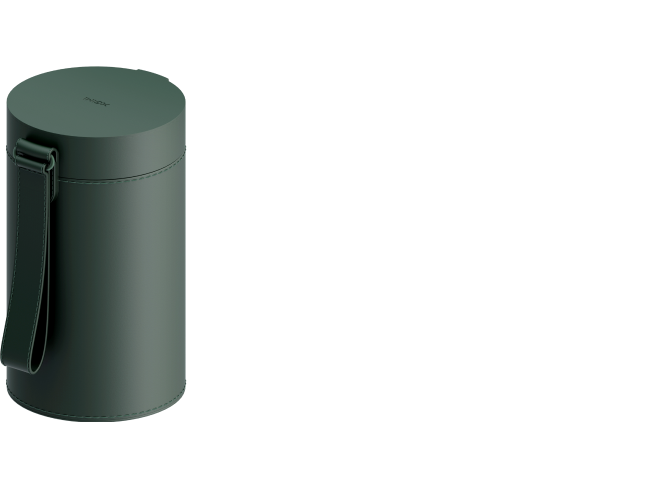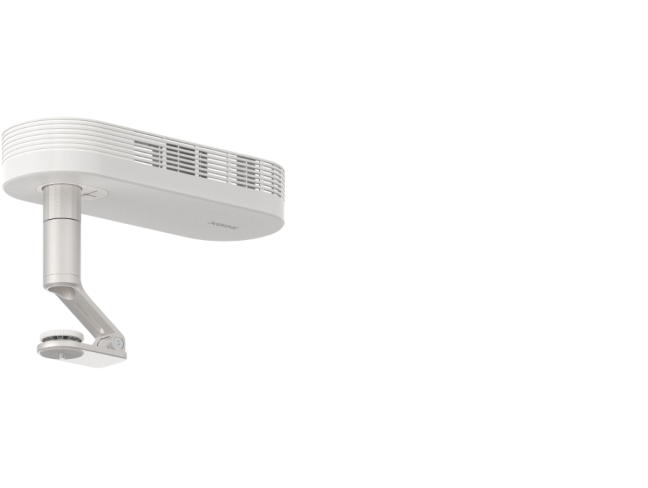Updating Projector Firmware & Switching HDMI Versions
By XGIMI Tech - 2021-11
Ensuring your projector is equipped with the latest XGIMI firmware helps to optimize your device’s performance. In this article, you will learn where and how to update the firmware, switch HDMI versions, and check your device's system information.
How To Update Your XGIMI Projector Firmware
When an update is available, you will automatically receive a push notification on the homepage of your XGIMI projector. Simply choose the"Details" options to update your device with the new firmware version.
If the notification is dismissed, please follow the steps below to check for new updates:
Step 1: Ensure that your WiFi connection is stable.
Step 2: Go to "Settings" - "Device Preferences", then "About"
Step 3: Select "System Update", then "Check for Update"
Tip: Please do not power off the projector or stop the update process until it finishes.
Checking Your System Information
To check the information for your XGIMI projector, go to "System Setup" - "Device Preferences", then "About"
There you will find the following:
Device name
Model
Status (serial number)
Kernel version
Build (firmware version)
Switching HDMI Versions
Selecting between alternative HDMI versions (1.4) is simple.
Step 1: Go to your XGIMI projector’s homepage.
Step 2: Press the "Shortcut" button on your XGIMI remote controller.
Step 3: Select "HDMI" version, then choose between "HDMI 1.4"
Here's an article to help you to get an excellent experience with the XGIMI projectors, click to see it!
Related Products
Enjoy $30 off Your Next Purchase
Be the first to know about any news and sales!
*By subscribing, you agree to receive XGIMI's marketing emails and XGIMI's Privacy Policy.