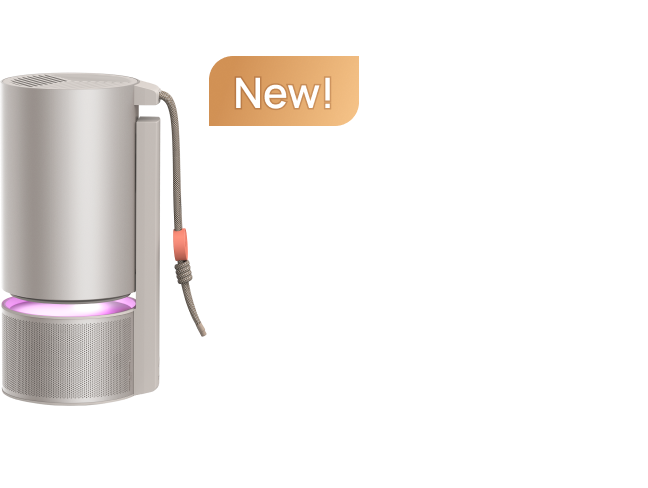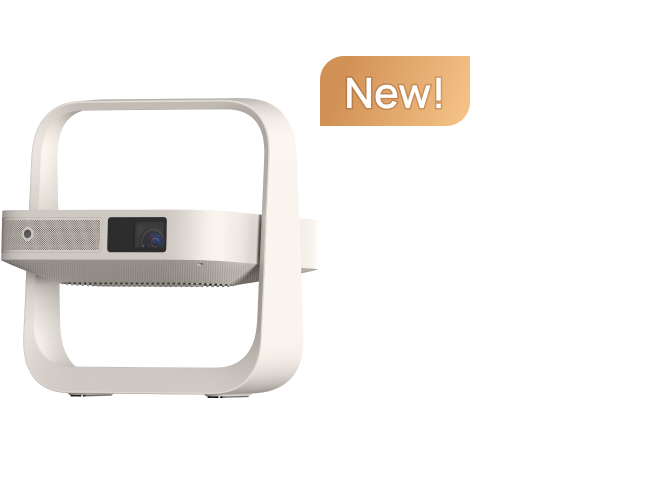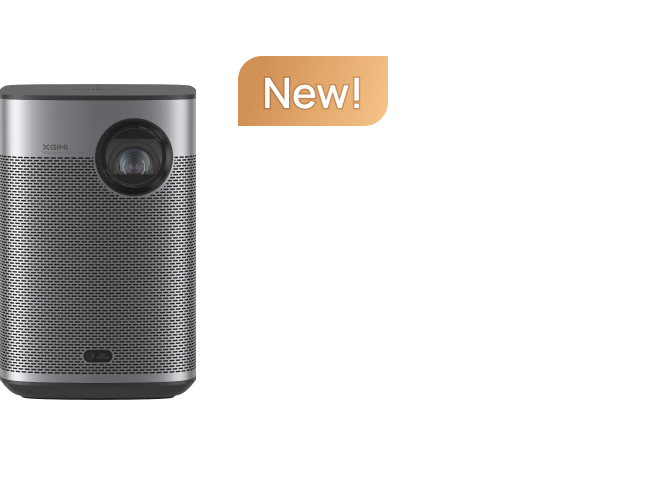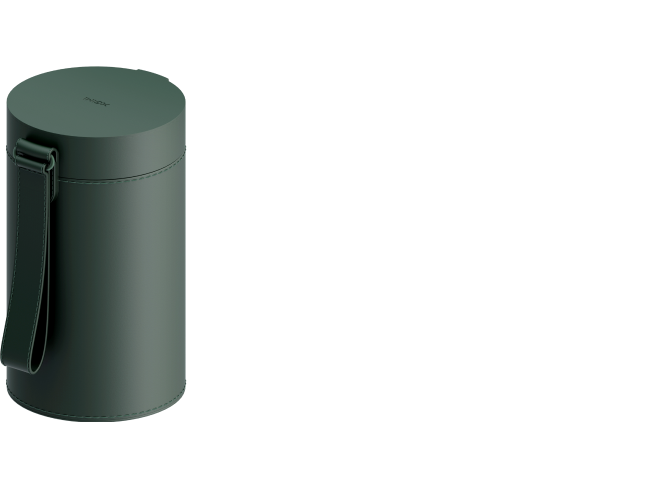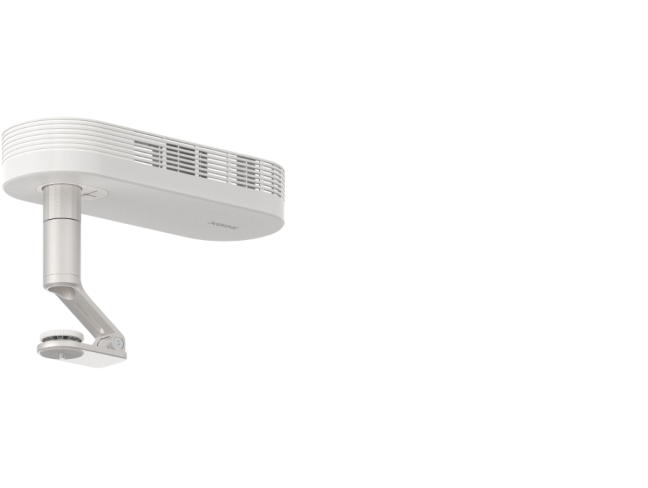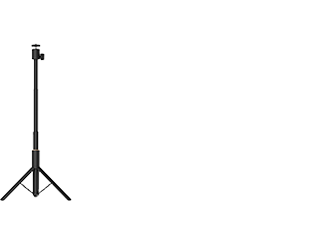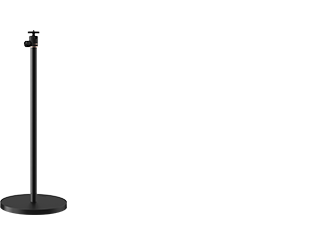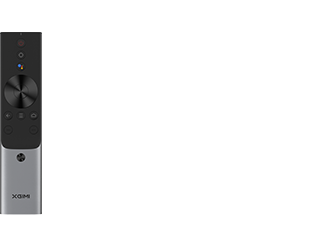H2
User Guide
Download Manual Document
Warranty Status
Check your product warranty
User Guide
Download Manual Document
Warranty Status
Check the warranty of your product
Troubleshooting & Support
1. When playing videos, one-click on the "shortcut" button on XGIMI remote: 3D video setup
2. Choose the corresponding 3D mode
3. When the screen is combined and a blurred picture appears, the 3D setup is completed.
4. Adjust the buttons on the 3D glasses until a clear image is seen through XGIMI 3D glasses
Please make sure the XGIMI 3D glasses is fully charged
Tip: XGIMI 3D glasses is recommended for a better viewing experience.
Get Support from Us
Hours of operation (Central time): from 9:00am to 9:00pm during Monday to Sunday
Call Us
Please tell us your issue
Live Chat
What can we help with?
Email Us
Tell us how we can help
Can't reach us above? Contact our team directly at service-usa@xgimi.com.
Which devices do you need help with
Get support, find answers, download drivers, manuals, and more!

AURA

HORIZON Pro

HORIZON

Elfin

H2

Halo+
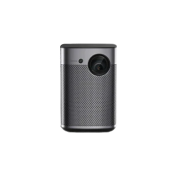
Halo

MoGo Pro+

MoGo Pro

MoGo

MoGo 2 Pro

MoGo 2

HORIZON Ultra

MoGo 3 Pro

Elfin Flip

Halo+ ( New)

AURA 2

MoGo 2 Plus

HORIZON S Pro